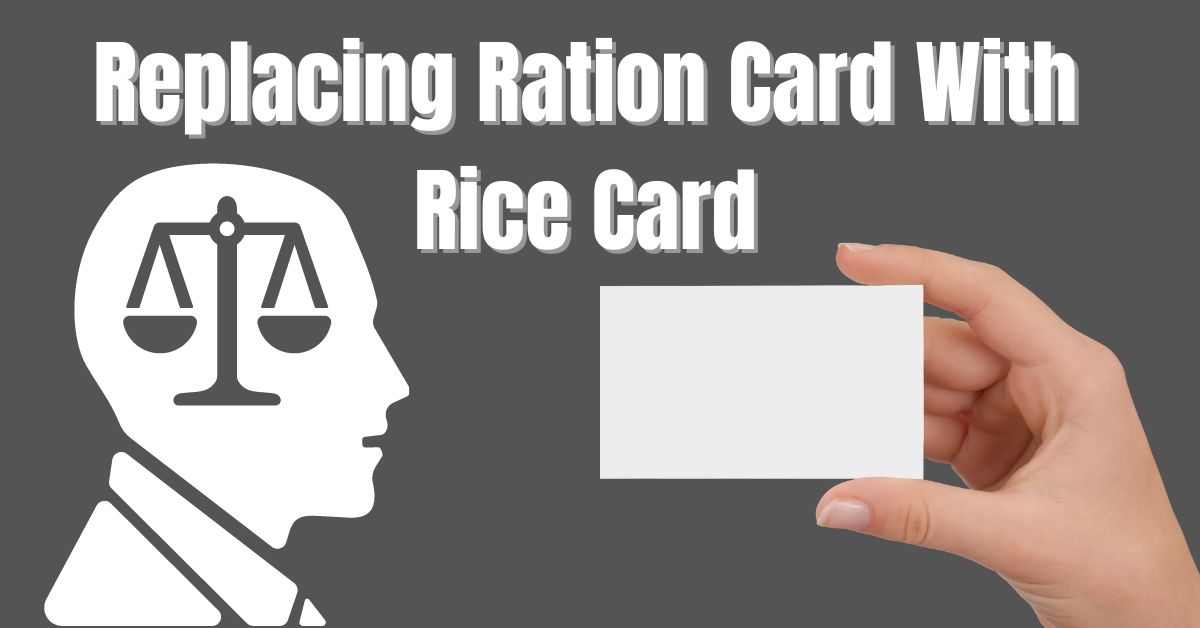A ration card is a very important document nowadays because it offers the security of food to poor people. A ration card is a kind of document that is made by the government of India. It is a document through which poor people can get food at lower rates. A ration card is sometimes also used as an identification card to avail the benefits of certain government schemes. In this article, we are going to discuss the important details of the AP Ration Card. Many important specifications regarding Andhra Pradesh ration cards like eligibility criteria, the application process, card status, etc will be shared in this article.
About Replacing Ration Card With Rice Card
From 14 February 2020 the Government of Andhra Pradesh has started to replace the ration card with a new rice card. Nearly 1 crore 29 lakh ration cards will be replaced by Andhra Pradesh Government under this process. Nearly 18 lakh beneficiaries were found doubtful as informed by the Department of Consumer Affairs Food and Civil Services Andhra Pradesh Public distribution system. The officials are going door to door to identify the beneficiary for the new Andhra Pradesh rice card. You can get more information regarding replacing ration cards with new rice cards from its official website.
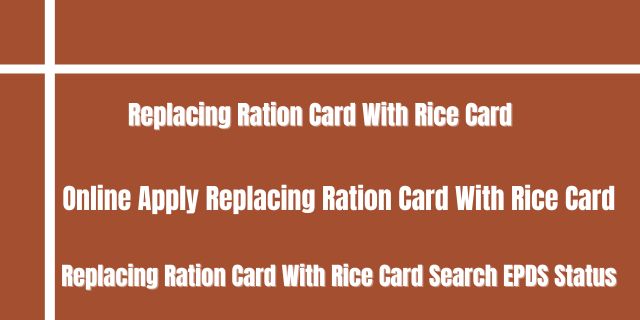
Also Read: One Nation One Ration Card
Objective Of AP Ration Card 2024
The main objective of this scheme is to replace the ration card with a rice card so that the residents can benefit from various government schemes
Key Highlights Of AP Ration Card 2024
| Article about | Andhra Pradesh Ration Card |
| Launched by | Government of Andhra Pradesh |
| Beneficiaries | Citizens of Andhra Pradesh |
| Objective | To Provide Ration Card |
| Official Website | https://epds2.ap.gov.in/epdsAP/epds |
| Application Mode | Online |
| Scheme Availability | Available |
Replacement Of Rice Card With AP Ration Card
The Government of Andhra Pradesh has started to replace the AP ration card with a new rice card from 14 February 2020 the Andhra Pradesh government will replace around 1,29,00,000 ration cards with rice cards. The identification of the new ration card has been done by the volunteer from door to door survey. Now the beneficiaries have been identified as the beneficiaries under the rice card.
Ration Card Statistics
| Details | Statistics |
| Total ration shops | 29730 |
| Online shops | 28937 |
| Offline shops | 793 |
| Total cards | 14750489 |
| Epos card | 14403110 |
Commodity Prices Under Ration Card
| Commodity | Distributed Per Month | Price For Consumer |
| Rice to AAY | 35 KG per card | Rs. 1/- |
| Rice to Annapurna Card | 10 KG per card | Free |
| Rice to Priority/White Card | 5 KG per unit | |
| Wheat Atta | 1 KG Per BPL Card | Rs. 16.50/- |
| Sugar | 1 KG per AAY Card | Rs. 13.50/- |
| Half KG per ANP & WAP/ PHH Card | 10.00/- (1/2kg) | |
| Red Gram dal | 2KG per BPL Card | Rs. 40.00/- |
| D.F. Salt | 1 KG | Rs. 12/- |
| Ragi (Millet) (ATR and CTR District) | 3 KG per Card | Rs. 1/- |
| Jowar | 2 KG per Card | Rs. 1/- |
Benefits Of Ration Card (Rice Card) 2024
The benefits of the Ration Card (Rice Card) 2024 launched by the Government of Andhra Pradesh are as follows:-
- The ration card holders of Andhra Pradesh will get free ration
- ration card holders of Andhra Pradesh will get 1 kg tur dal
- The ration will be delivered at the doorstep
- The cardholders will get Rs 1000 directly into their bank account
- This will help in the proper implementation of the coronavirus lockdown as people will not go outside to get ration
Eligibility Criteria Rice Card
To be eligible to register for Ration Card (Rice Card) 2024 the following points are considered
- Monthly electricity consumption should be less than 300 units.
- No family member should be a Government employee or pensioner (all sanitary workers are exempted.)
- Family should not own 4 wheeler (Taxi, Auto, Tractors Exempted)
- No family member should pay income tax.
- In urban areas family who owns no property or less than 750 sft built up area.
- Total family income should be less than Rs. 10,000 per month in rural areas and Rs. 12,000/- per month in urban areas.
- The total land holding of the family should be less than 3 acres of wetland 10 acres of dry land or 10 acres of both wet and dry land together.
Also Read: Navasakam Scheme
Important Documents
- Aadhar card
- Driving license
- Telephone bill
- Water bill
- Electricity bill
- Domicile certificate
- Identity proof
- Income certificate
Check the Beneficiary List Of AP Rice Card
- Go to the official website of Andhra Pradesh Food Department
- Now on the homepage select District name, Mandal name, Secretary name
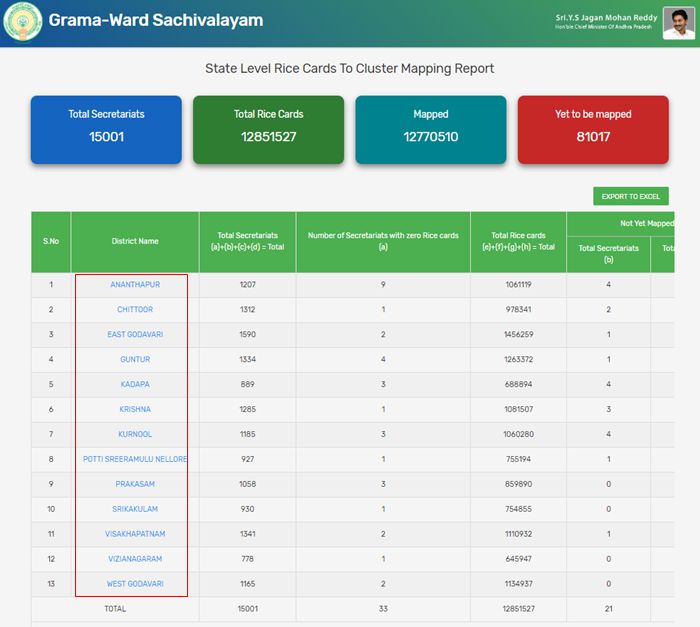
- Now rice card beneficiary list will appear in front of you
Check Andhra Pradesh Rice Card Status
- Go to the official website
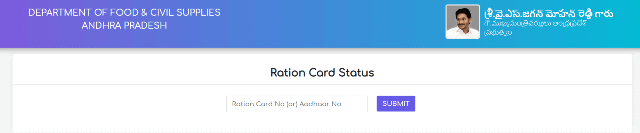
- Now on the homepage select public reports
- In the menu bar under the public report section, you will get the AP rice card status option
- Now the status of the rice card will be open on your screen
Application Procedure Of AP Ration Card
- Go to the official website
- You can also visit the Meeseva portal.
- Register yourself at the Meeseva portal.
- A login ID and password will be generated.
- Log in by using the credentials.
- Fill out the application form by providing all the basic details.
- Attach all the requested documents.
- Click on Submit
- A reference number will be generated.
- Keep it for the future.
Apply For AP Ration Card Offline
- First, visit the nearest office and get an application form
- Fill in the details asked in the form
- Attach all the important documents
- Submit it to the same office and get an acknowledgment slip for future reference
Procedure To Do Rice Card e-KYC Online
- Go to the official website
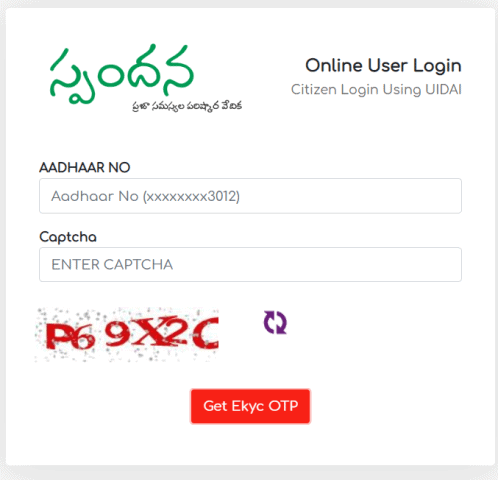
- Now on the homepage, you will see it online user login option
- Enter the ID and password
- Now give the head of the family the Aadhar card number and enter the captcha code
- click on Get OTP e-KYC option
- Now OTP will be sent to your mobile number registered with UIDAI Aadhaar
- Now enter the OTP and provide the required details
Check AP Ration Card E-KYC Status
The following steps are to be followed to check e-KYC status:-
- Visit the website
- Select the Status Check option
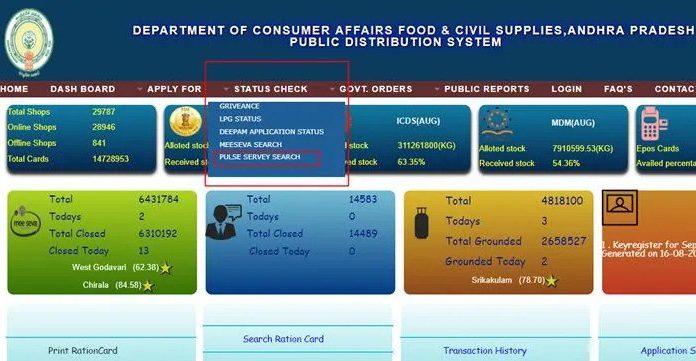
- You will see a Drop-down menu
- Check Pulse Survey Search in the menu
- Now put down your Aadhar Card Number
- Click Search
- Your e-KYC details will be shown
Check AP Ration Card Application Status
The following steps are to be followed to check Application status:-
- Visit the website
- Check the “Application search” option
- Enter the given details:-
- a.Ration number b.Application number
- Now submit your application.
- You will see the Application Status on the screen.
Check AP Ration Card List 2021
The following steps are to be followed to check the ration card list:-
- visit this link
- Check the Ration Card List option.
- You will see a new page on the screen.
- Enter your ration number there.
- Now submit.
- The list will appear on the website.
To File A Complaint
The following steps are to be followed to file a complaint:-
- Visit the website
- Click on the “Apply for” option
- You will see a “Grievance” option, click on that
- You will see the form page.
- Enter the Details given below:-
- a. Ration card no.
- b. UID no.
- Now submit your form.
- The ID will appear
- Note down the ID.
Grievance Status
The following steps are to be followed to know about the grievance status:-
- Go to the website
- Enter the grievance ID.
- You can see the status on the screen.
Transaction History
The following steps are to be followed to know about the transaction history:-
- Visit the official website
- Check the “Transaction History” option on the homepage
- Enter your ration card number
- Go through the search button.
- Transaction history will appear on the screen now.
Login On the Village Ward Secretariat Portal
- First, visit the Official Website
- The home page will appear in front of you.
- On the home page, click on the Login option
- Here, select the Category
- Now enter all the required details such as Username, Password, and Captcha Code
- After filling in the details, click on the Login option
Know Your Volunteer
- First, visit the Official Website
- The home page will appear in front of you
- On the home page click on the Service section
- Here, click on the Know Your Volunteer option
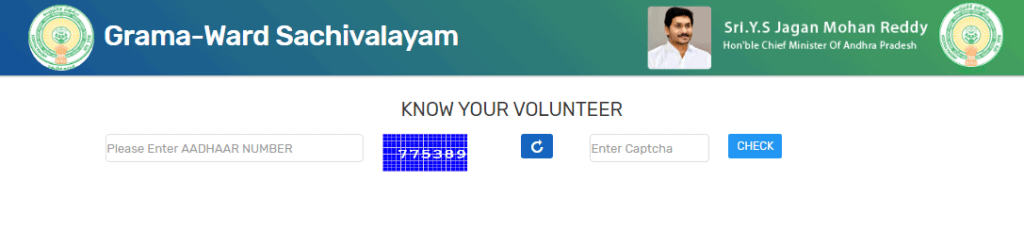
- Now, enter all the required details such as Aadhar Number and Captcha Code
- After filling in the details click on the Check option
Process To log on AePDS Portal
- First, visit the Official Website
- The home page will appear in front of you
- On the home page click on the Login option
- The login form will appear in front of you
- Enter all the details required such as Username Password and Captcha Code
- After filling in the details click on the Login option
Process To View FPS details
- First, visit the Official Website
- The home page will appear in front of you.
- On the home page, click on the FPS section
- Click on the FPS Details option
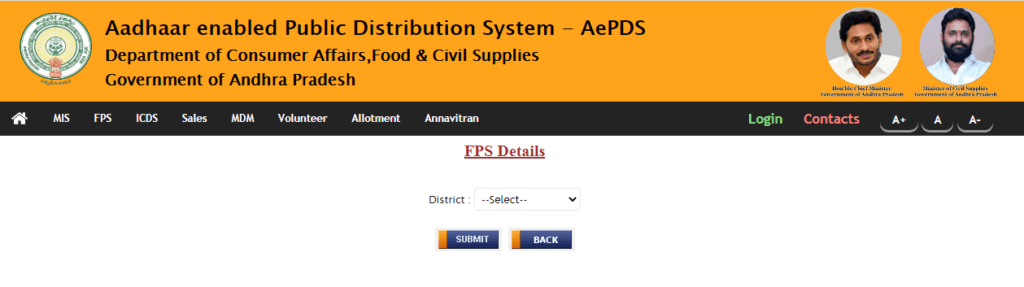
- The new web page will be displayed in front of you
- Here, select the District, after that select your Mandal
- After selecting all the options, the list will be displayed on your screen
View Sales Transaction Details
- First, visit the Official Website
- The home page will appear in front of you
- On the homepage click on Sales Register
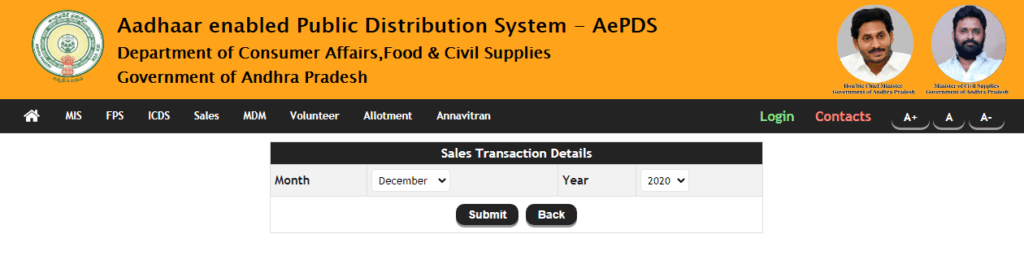
- A list of District will appear in front of you
- Select your District.
- After that select your Office
- The sales transaction details will appear in front of you
Scheme Wise Sales
- First, visit the Official Website
- The home page will appear in front of you
- On the home page click on Scheme Wise Sale
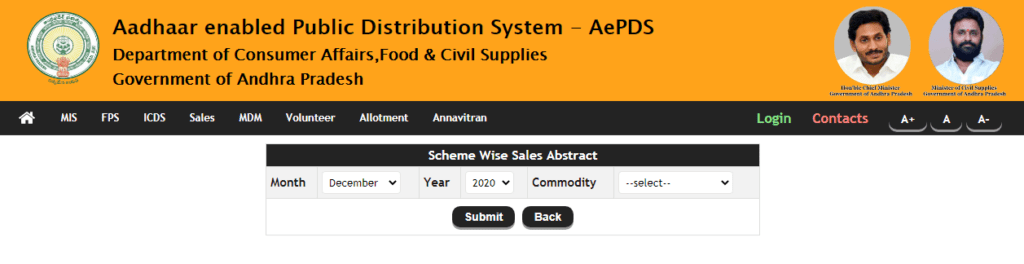
- A new web page will be displayed in front of you.
- Here, fill in all the details such as Month, Year, and Commodity
- Click on Submit option
- The Scheme Wise Sales Report will appear in front of you
View Shop Wise Stock Receive
- First, visit the Official Website
- The home page will appear in front of you
- On the homepage, click on Shop Wise Stock Received
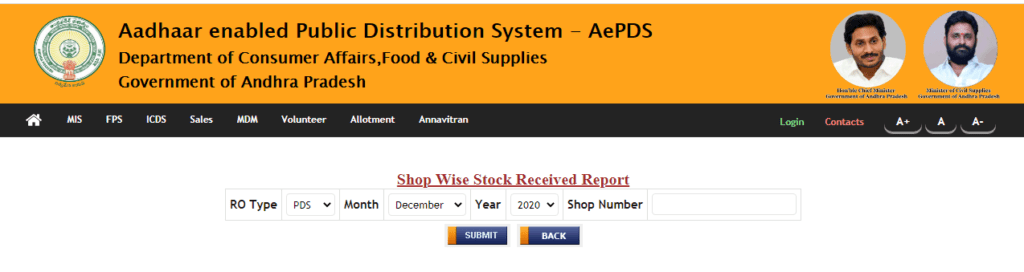
- A new page will appear in front of you.
- Here, fill in the details such as RO Type, Month, and Year
- After that enter your Shop Number
- Now click on the Submit option
- The Shop Wise Stock Received will appear
Process to View Stock Register
- First, visit the Official Website
- The home page will appear in front of you.
- On the home page click on the Stock Register option
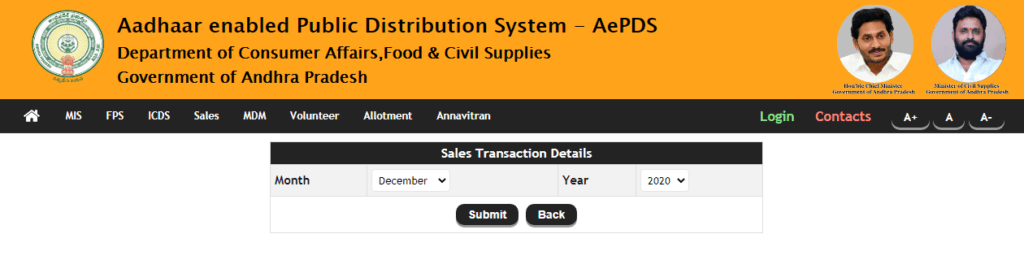
- The new web page will appear in front of you.
- Here fill in all the details such as Month and Year
- After filling in the details click on Submit option
- The stock register will appear in front of you
Process To View RC Details
- First, visit the Official Website
- The home page will appear in front of you
- On the home page click on the RC Details option
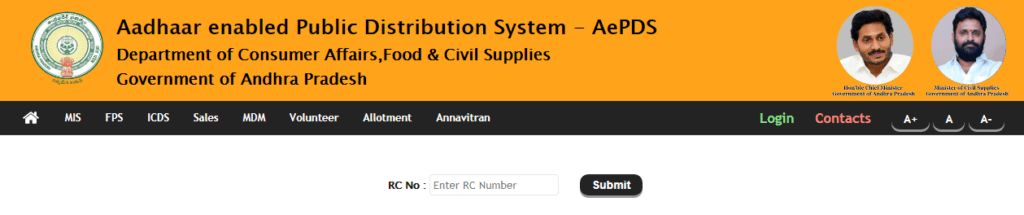
- Now enter your Ration Card Number
- After filling in the details click on Submit option
- The RC Details will appear in front of you
Search Shop At A Glance
- First, visit the Official Website
- The home page will appear in front of you
- On the home page click on Shop At A Glance option
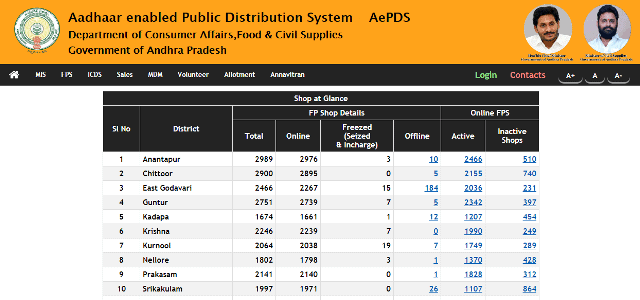
- A new web page will appear in front of you
- Here, select your District
- The list will be displayed in front of you
Procedure to Search Ration Card
The following steps are to be followed to search for ration cards:-
- Go to the website of the Department
- Go through to the “search ration card” section
- Enter your ration card number
- Now, Search and your Ration information appears
Print Ration Card
The following steps are to be followed to print ration cards:-
- Go through the website of the Department
- Check the “print ration card” section on the homepage
- Enter the ration card number
- Print your Ration Card now
Meeseva AP Ration Card
Following is the list of services you can avail of through Meeseva:-
- Addition of member in ration card in case of birth/ migration
- Change in Fair Price Shop (FPS)
- Change in address
- Correction of date of birth in ration card
- Conversion of white ration card to pink ration card
- Deletion of member/ migration of member in ration card
- Issue of duplicate ration card
- Correction of names in Ration card
- Issue of new pink ration card.
- Surrender of ration card
- Modification of household head in ration card
To View Stock Status Report
- Go to the Official Website of the enabled Public Distribution system Andhra Pradesh
- The home page will appear in front of you
- On the home page look under the section MIS
- The list of options will appear in front of you
- Click on the option of a Stock Status Report
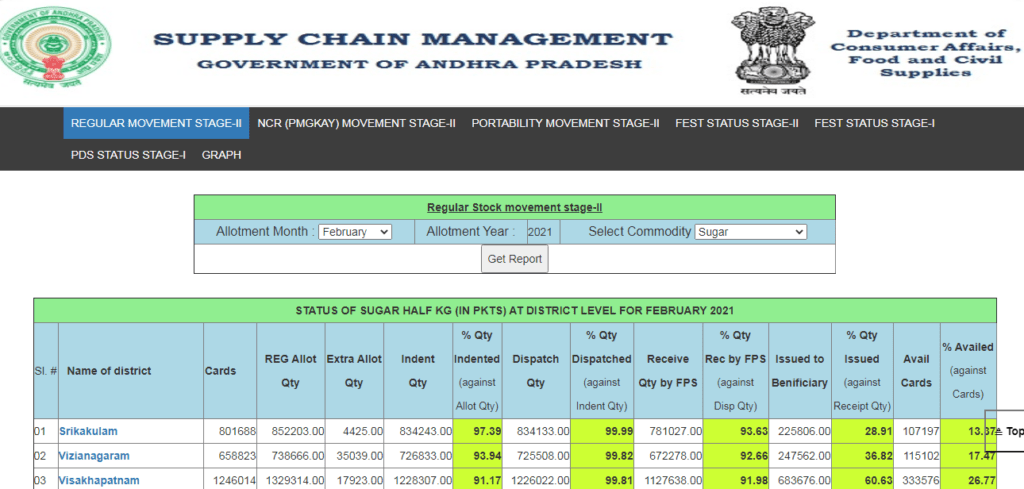
- A new web page will appear in front of you
- Here enter the details such as Allotment Month Allotment Year and Commodity
- After entering the details click on Get Report option
- The stock status report will appear in front of you
Process To Search Received Report Date Wise
- Go to the Official Website of AePDS
- You will land on the homepage
- On the home page look under the section MIS
- The list of options will appear on your screen
- Click on the option of Received Report Date Wise
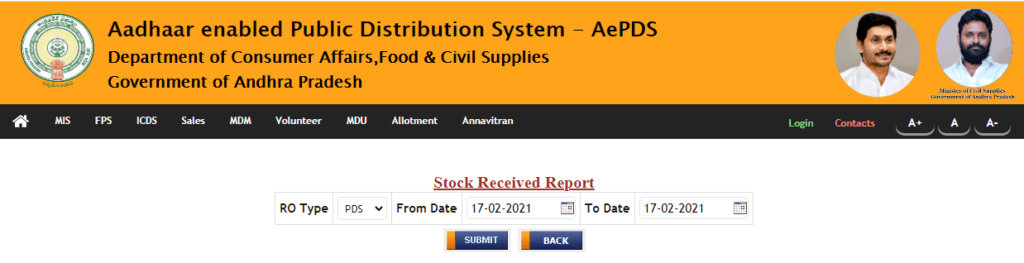
- A new web page will appear in front of you
- Here enter the details such as RO Type and Date
- After entering the details click on Submit option
Process To Search Inter District Portability
- Visit the Official Website of Aadhaar enabled Public Distribution system
- The home page will appear in front of you
- On the home page look under the section MIS
- Now click on the option of Inter District Portability
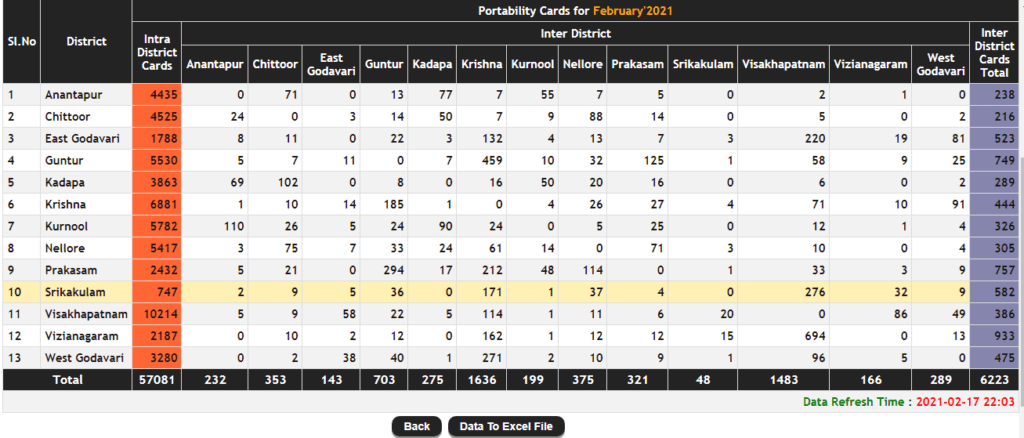
- A new web page will appear in front of you
- Hera entered the details such as Month and Year
- After entering the details click on Submit option
- The related information will appear on your screen
To Search for Non-Rice Card
- Go to the Official Website
- You will land on the home page
- On the home page look under the section MIS
- Now click on the option of Non-Rice Cards
- A new web page will appear in front of you
- Here you will get the list of nonrice cards
Process To View PDS Transactions
- First visit the Official Website of Aadhaar enabled Public Distribution system
- The home page will appear in front of you
- On the home page look under the section FPS
- The list of options will appear in front of you
- Click on the option of PDS Transactions
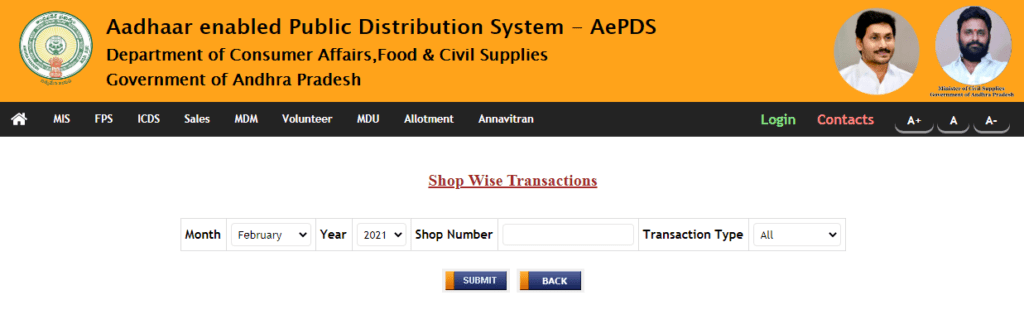
- A new web page will appear in front of you
- Here enter the details such as Months, Years, Shop Numbers, and Transaction Type
- After entering the details click on Submit option
- The PDF transactions will appear on your screen
Date Wise Transactions
- Go to the Official Website of Aadhaar enabled Public Distribution system
- The home page will appear in front of you
- On the home page look under the section FPS
- The list of options will appear in front of you
- Click on the option of Date Wise Transactions
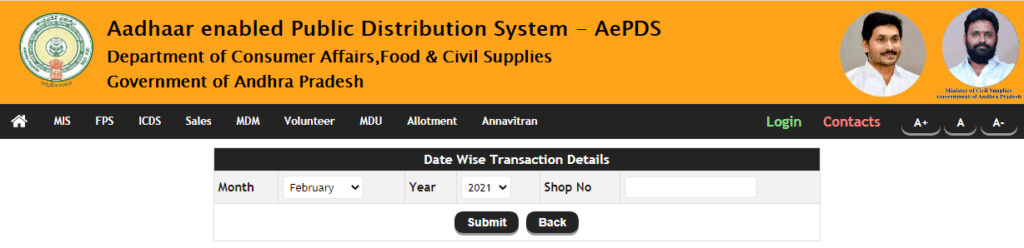
- A new web page will be displayed on your screen
- Here and enter the details such as Month Year and Shop Number
- After entering the details click on the Submit option.
Version Update Status
- First visit the Official Website of AePDS
- The home page will appear in front of you
- On the home page look under the section FPS
- The list of options will appear in front of you
- Click on the option of Version Updation Status
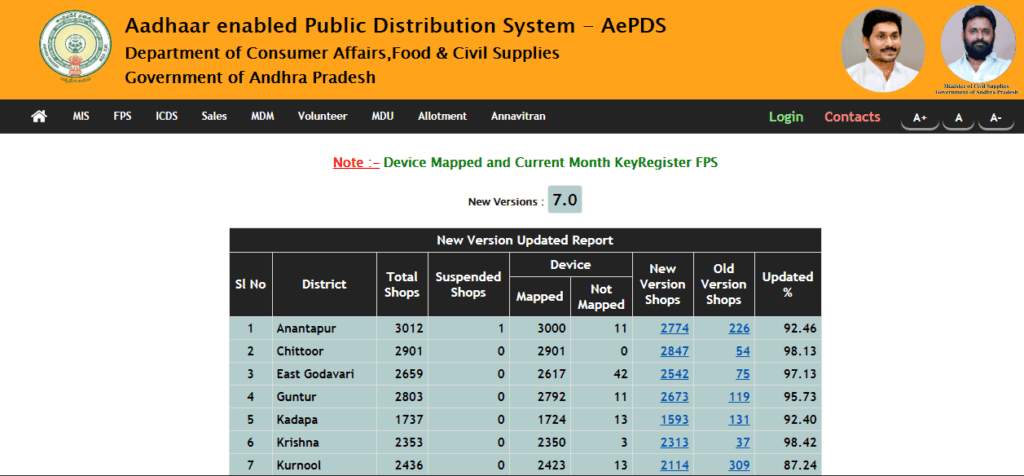
- The new version updated report will be displayed on your screen
Search Complete Stock Abstract
- Go to the Official Website of Aadhaar enabled Public Distribution system
- The home page will appear in front of you
- On the home page look under the section of FPS.
- The list of options will appear in front of you.
- Click on the option of Complete Stock Abstract
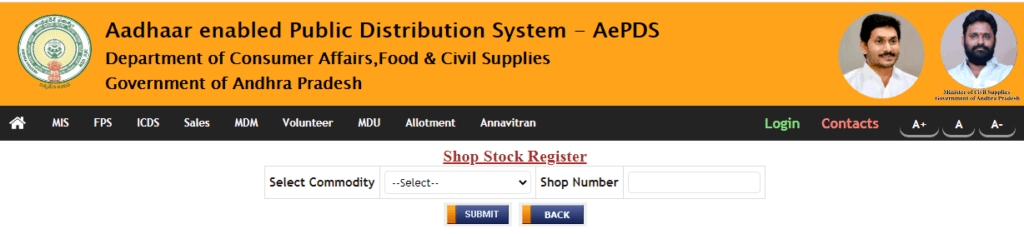
- A new page will appear on your screen
- Here enter the details such as Commodity and Shop Number
- After entering the details click on Submit option
- The complete stock abstract will be displayed on your screen
Procedure To View Active Inactive Abstract
- Go to the Official Website
- You will land on the home page
- On the home page look under the section FPS
- Click on the option of Active Inactive Abstract
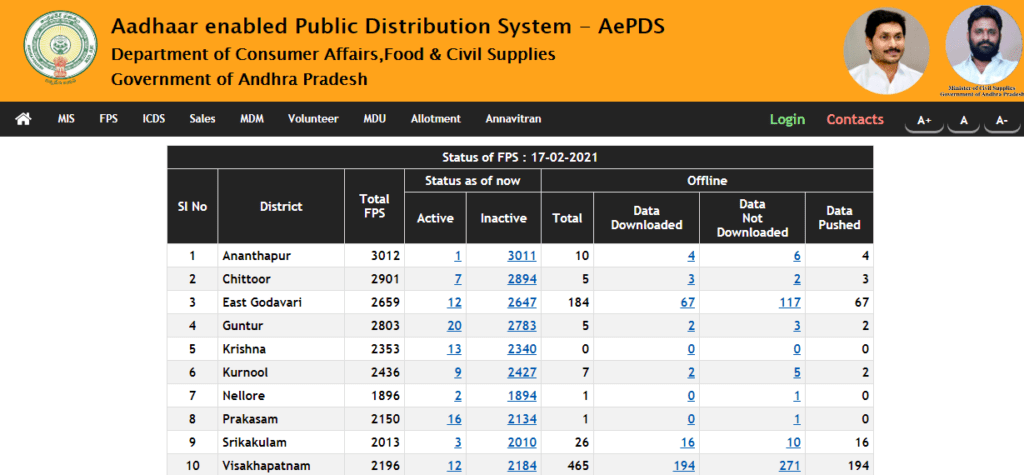
- The list of active and inactive abstracts will appear on your screen
To Search Commodity Wise Abstract
- First visit the Official Website of Aadhaar enabled Public Distribution system
- The home page will appear in front of you
- On the home page look under the section FPS
- Now click on the option of Commodity Wise Abstract
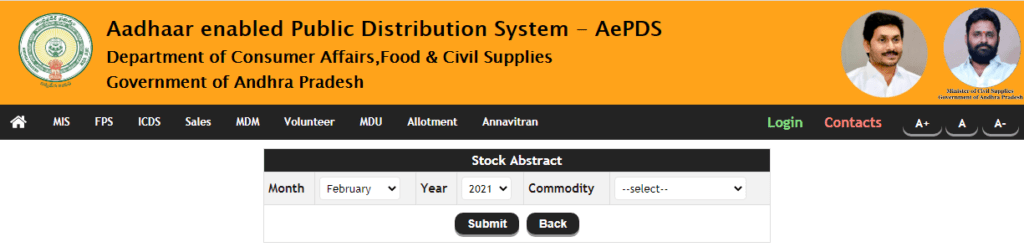
- A new web page will be displayed on your screen
- Hera entered the details such as Month Year and Commodity
- After entering the details click on Submit option
- The commodity-wise abstract detail will appear on your screen
Process To View Month Abstract
- First, go to the Official Website of Aadhaar enabled Public Distribution system
- The home page will appear in front of you
- On the home page click on the option of Month Abstract
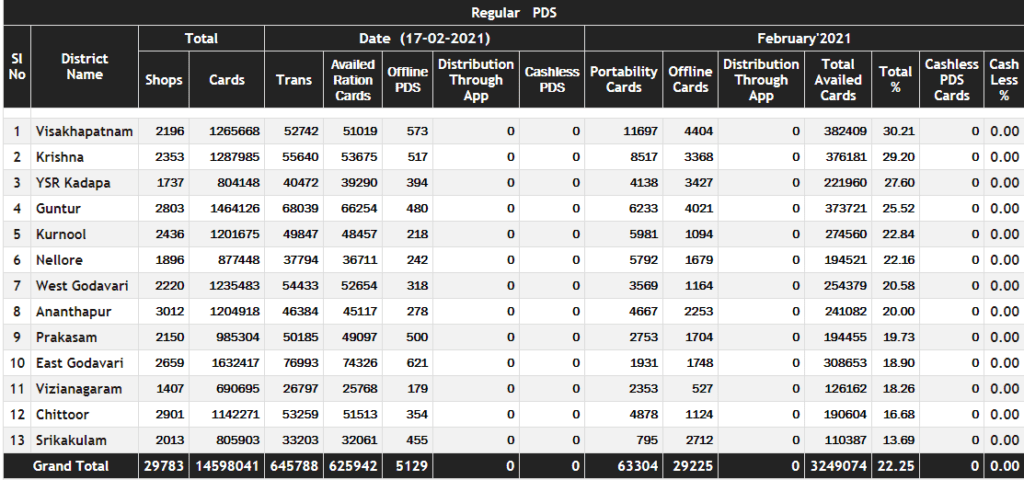
- A new web page will be displayed in front of you
- Here enter the Date
- After entering the details click on Submit option
- The monthly abstract will appear in front of you
To View Month Trans Graph
- Go to the Official Website
- The home page will appear in front of you
- On the homepage click on the option of Month Trans Graph
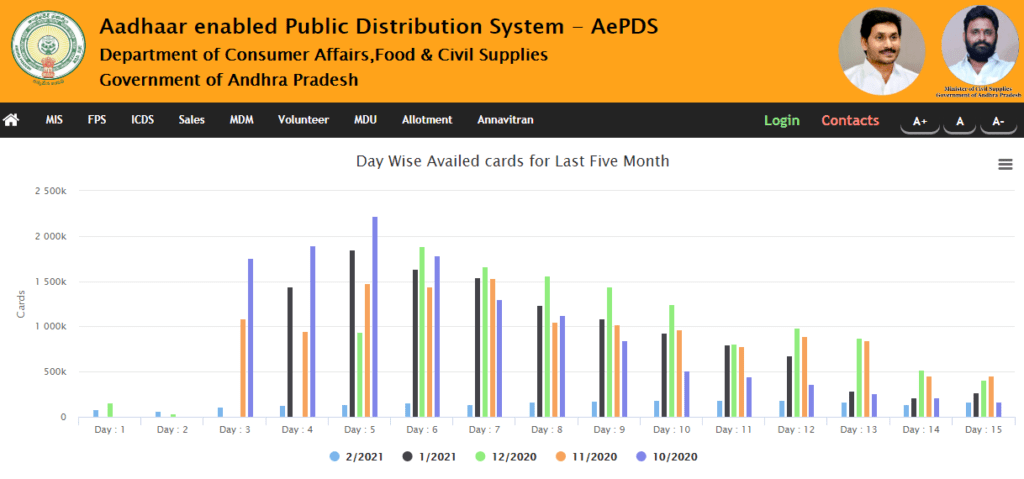
- A new web page will appear in front of you
Here the graph for the last five months will be displayed on your screen.
To Do Login
- First, visit the Official Website of the Aadhaar Enabled Public Distribution System
- The home page will appear in front of you
- On the homepage, click on the Login option
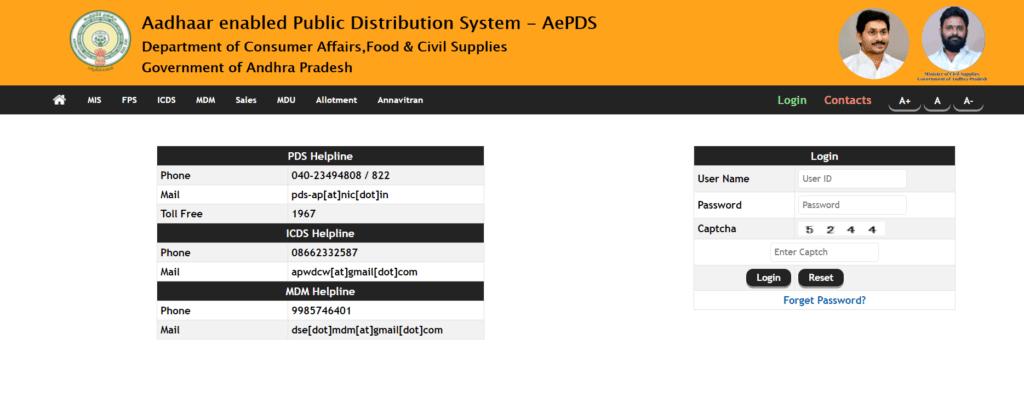
- The login page will appear in front of you
- Here you have to enter all the details such as
- User Name
- Password
- Captcha Code
- After entering all the details click on the Login option
Annavitran Abstract
- First visit the Official Website of the Aadhaar Enabled Public Distribution System
- The home page will appear in front of you
- On the homepage, look under the section of Annavitran
- Now click on the option Abstract
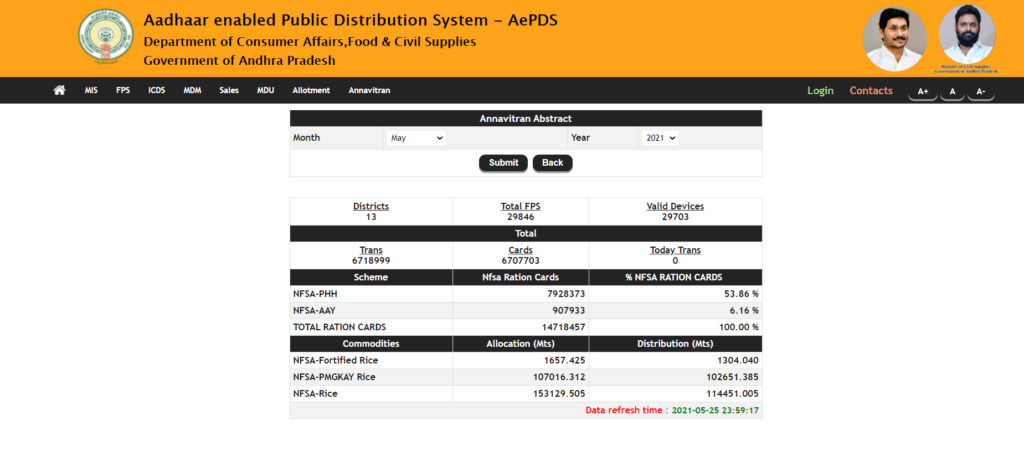
- A new web page will appear in front of you
- Here you have to enter the details such as
- Month
- Year
- After entering all the details click on Submit option
- Details will appear on your screen
View Annavitran Sales
- First, visit the Official Website of the Aadhaar Enabled Public Distribution System
- The home page will appear in front of you
- On the homepage, look under the section of Annavitran
- Now click on the option of Sales
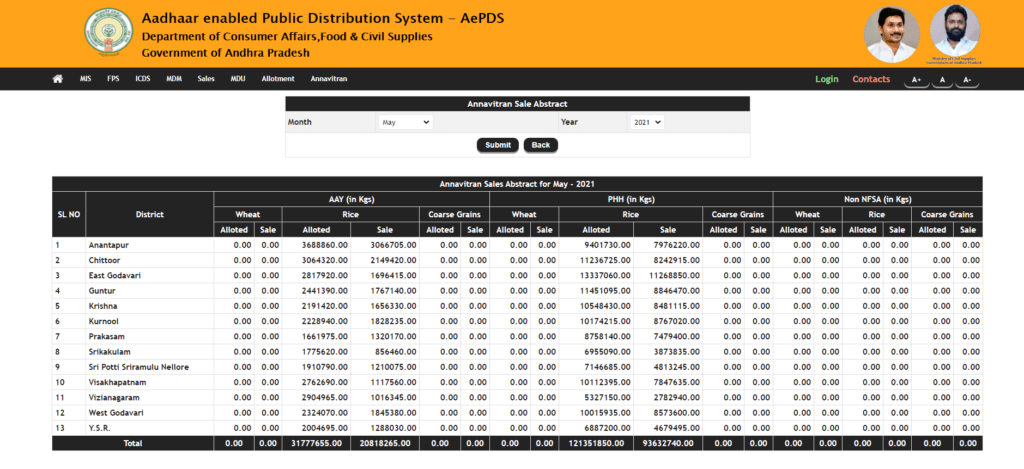
- A new web page will appear in front of you
- Here you have to enter the details such as
- Month
- Year
- After entering all the details click on Submit option
- Details will appear on your screen
Annavitran Transactions
- First, visit the Official Website of the Aadhaar Enabled Public Distribution System
- The home page will appear in front of you
- On the homepage, look under the section of Annavitran
- Now click on the option of Transactions
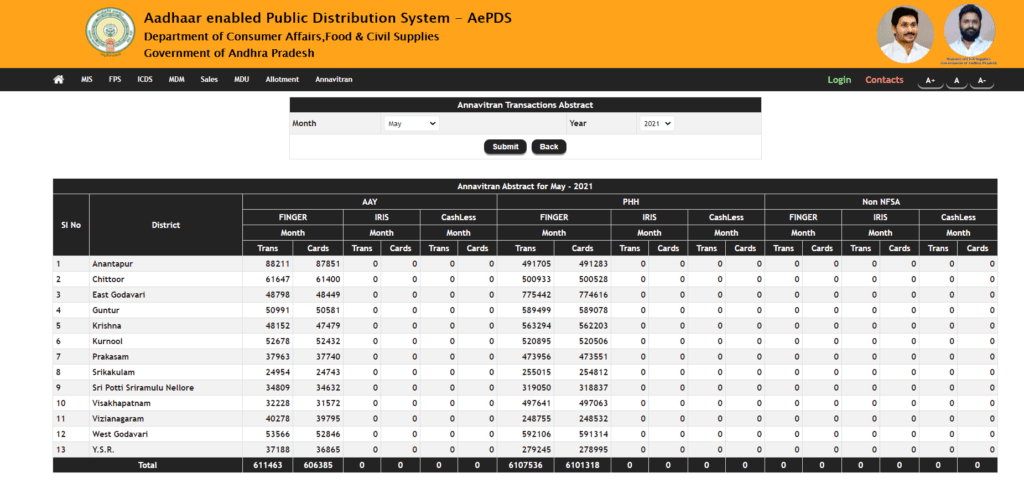
- A new web page will appear in front of you
- Here you have to enter the details such as
- Month
- Year
- After entering all the details click on Submit option
- Details will appear on your screen
View Key Register
- First visit the Official Website of the Aadhaar Enabled Public Distribution System
- The home page will appear in front of you
- On the homepage, look under the section of Allotment
- Now click on the option of Key Register
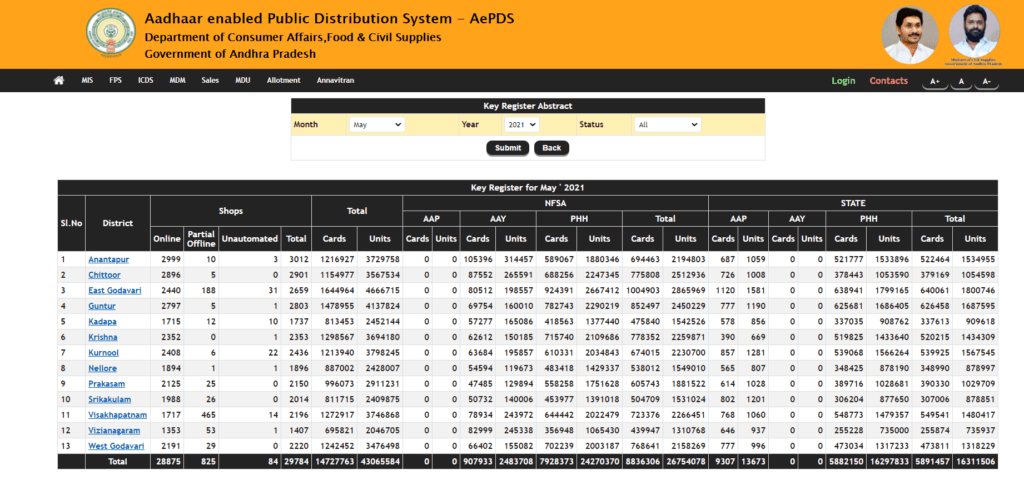
- A new web page will appear in front of you
- Here you have to enter the details such as
- Month
- Year
- Status
- After entering all the details click on Submit option
- Details will appear on your screen
Process To View MDU Abstract
- First, visit the Official Website of the Aadhaar Enabled Public Distribution System
- The home page will appear in front of you
- On the homepage, look under the section of MDU
- Now click on the option Abstract
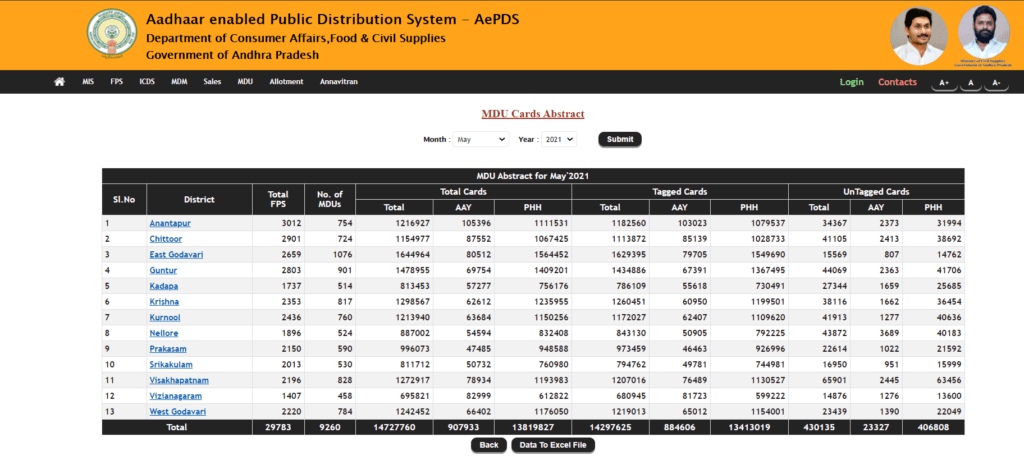
- A new web page will appear in front of you
- Here you have to enter the details such as
- Month
- Year
- After entering all the details click on Submit option
- Details will appear on your screen
Stock Drawl
- First, visit the Official Website of the Aadhaar Enabled Public Distribution System
- The home page will appear in front of you
- On the homepage, look under the section of MDU
- Now click on the option of Stock Drawl
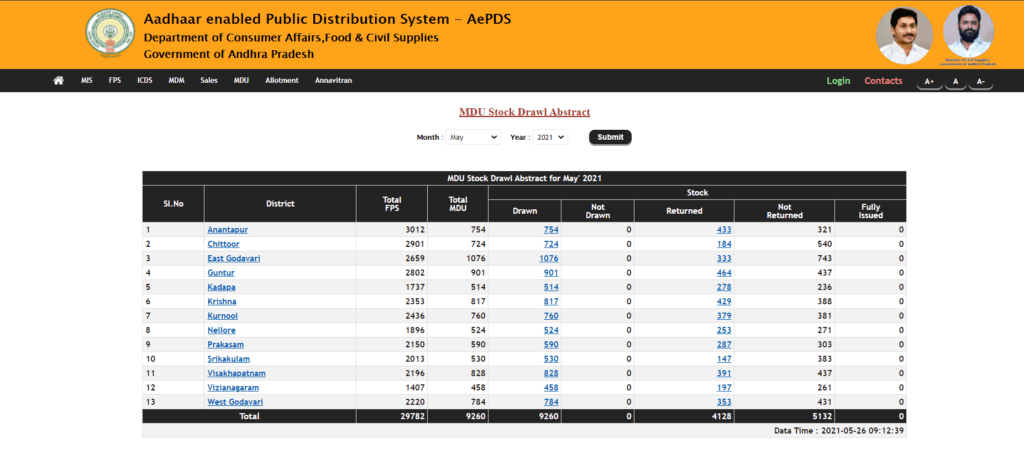
- A new web page will appear in front of you
- Here you have to enter the details such as
- Month
- Year
- After entering all the details click on Submit option
- Details will appear on your screen
View Stock Details
- Go to the Official Website of the Aadhaar Enabled Public Distribution System
- The home page will appear in front of you
- On the homepage, look under the section of MDU
- Now click on the option of Stock Details
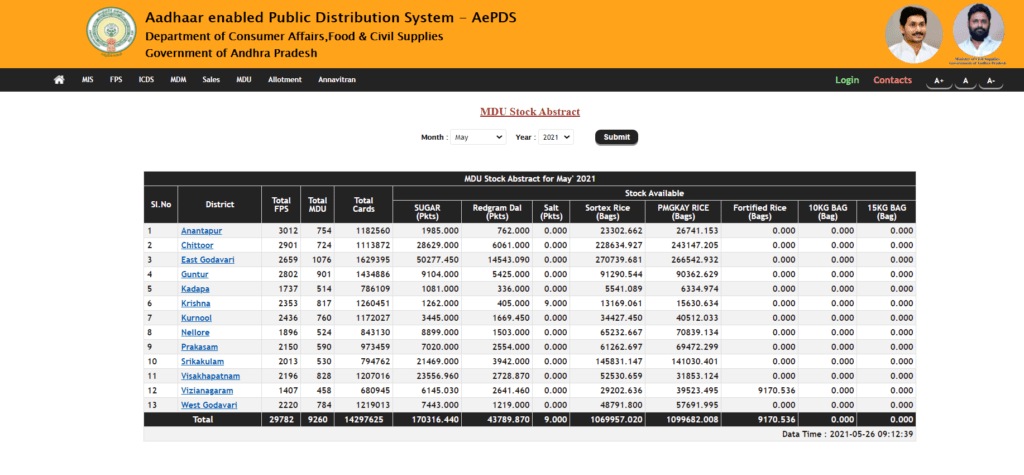
- A new web page will appear in front of you
- Here you have to enter the details such as
- Month
- Year
- After entering all the details click on Submit option
- Details will appear on your screen
To View Sales
- Go to the Official Website of the Aadhaar Enabled Public Distribution System
- The home page will appear in front of you
- On the homepage, look under the section of MDU
- Now click on the option of Sales
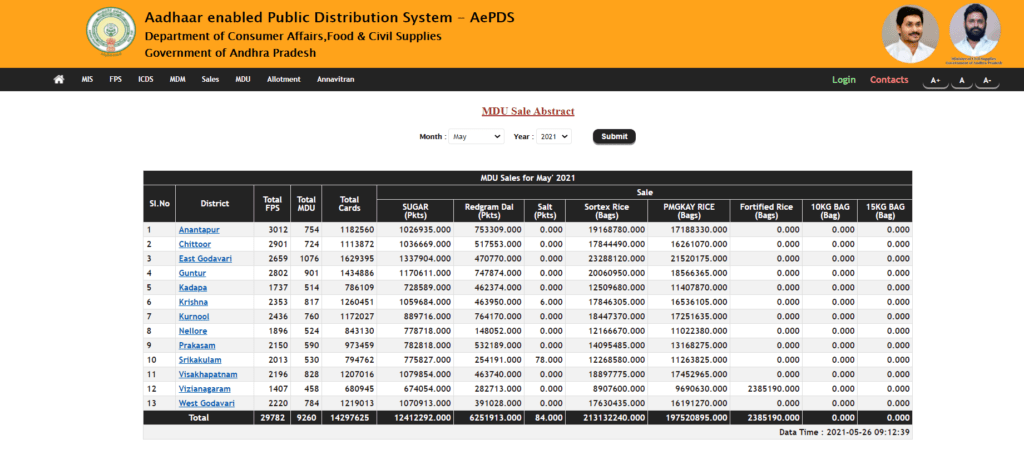
- A new web page will appear in front of you
- Here you have to enter the details such as
- Month
- Year
- After entering all the details click on Submit option
- Now choose your District and Mandal
- Details will appear on your screen
Fortified Rice Sale
- Visit the Official Website of Aadhaar Enabled Public Distribution System
- The home page will appear in front of you
- On the homepage, look under the section of Sales
- Now click on the option of Fortified Rice Sale
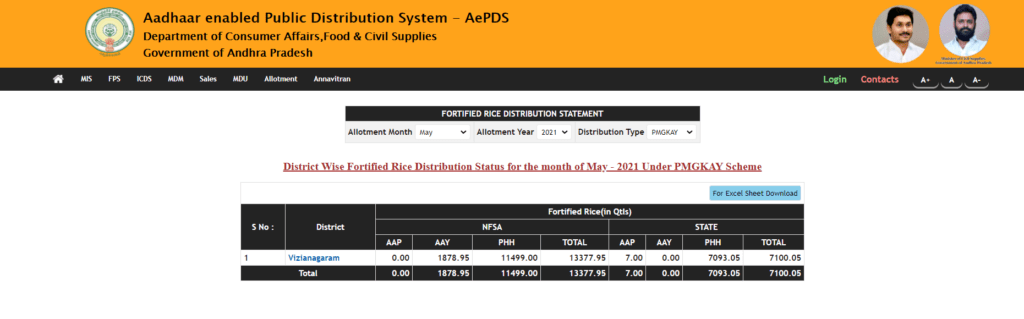
- A new web page will appear in front of you
- Here you have to enter the details such as
- Allotted Month
- Allotted Year
- Distribution Type
- After entering all the details click on Submit option
- Details will appear on your screen
Process To View ICDS Distribution
- Go to the Official Website of Aadhaar Enabled Public Distribution System
- The home page will appear in front of you
- On the homepage, look under the section of ICDS
- Now click on the option of Distribution
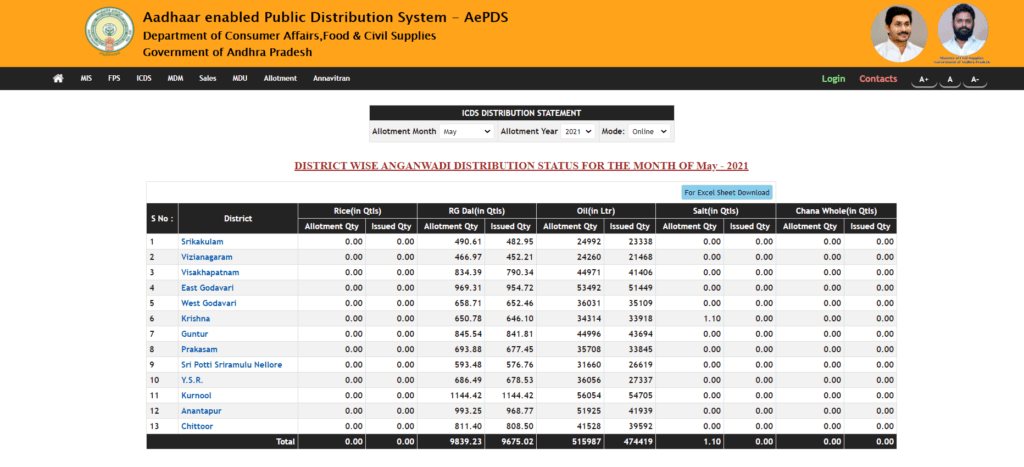
- A new web page will appear in front of you
- Here you have to enter the details such as
- Allotted Month
- Allotted Year
- Mode
- After entering all the details click on Submit option
- Details will appear on your screen
To View AWC Details
- Go to the Official Website of the Aadhaar Enabled Public Distribution System
- The home page will appear in front of you
- On the homepage, look under the section of ICDS
- Now click on the option of AWC Details
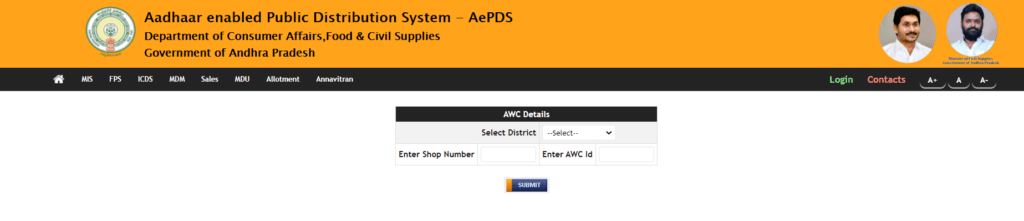
- A new page will appear in front of you
- Here you have to enter the details such as
- District
- Shop Number
- AWC ID
- After entering the details click on Submit option
- Details will appear on your screen
AWC Wise Issue
- Go to the Official Website of the Aadhaar Enabled Public Distribution System
- The home page will appear in front of you
- On the homepage, look under the section of ICDS
- Now click on the option of AWC Wise Issue
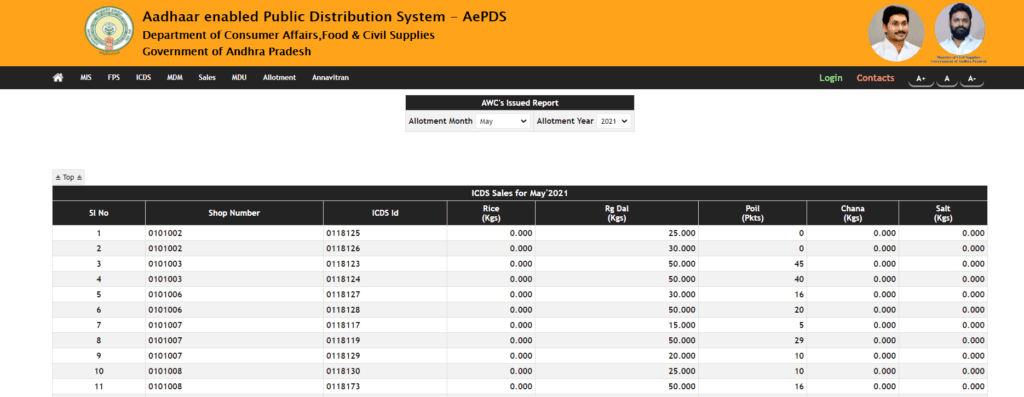
- A new web page will appear in front of you
- Here you have to enter the details such as
- Allotted Month
- Allotted Year
- After entering all the details click on Submit option
- Details will appear on your screen
PMGKAY-III-NFSA
- Go to the Official Website of the Aadhaar Enabled Public Distribution System
- The home page will appear in front of you
- On the homepage, click on PMGKAY-III-NFSA
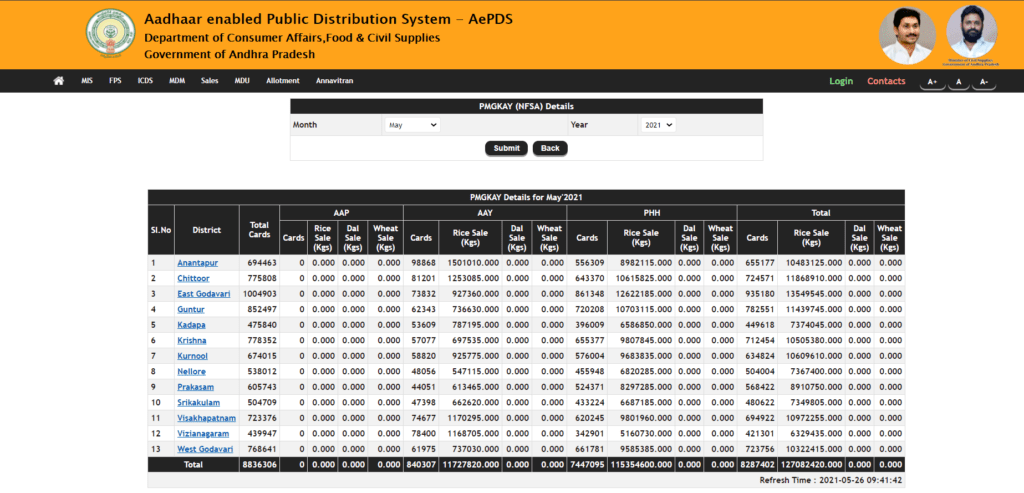
- A new web page will appear in front of you
- Here you have to enter the details such as
- Month
- Year
- After entering all the details click on Submit option
- Details will appear on your screen
View PMGKAY-NFSA-STATE
- First, visit the Official Website of the Aadhaar Enabled Public Distribution System
- The home page will appear in front of you
- On the homepage, click on PMGKY-NFSA-STATE
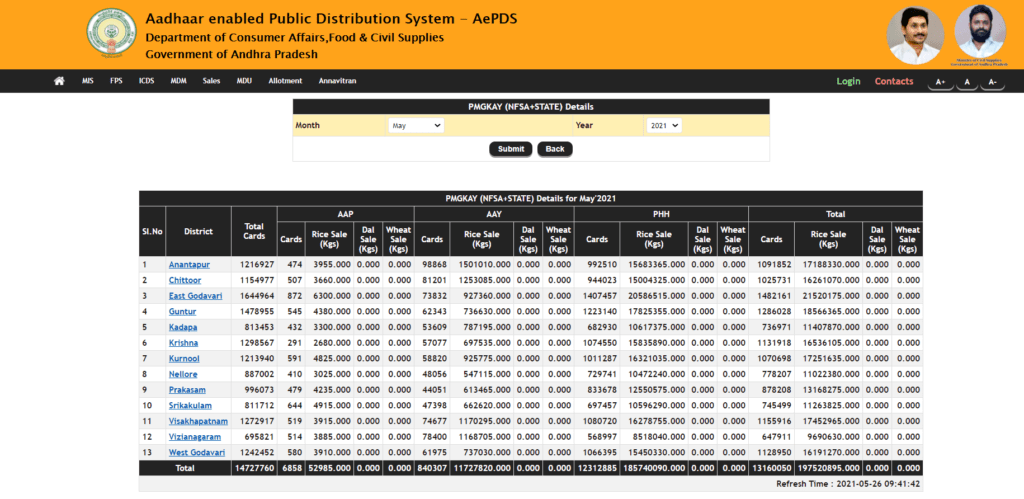
- A new web page will appear in front of you
- Here you have to enter the details such as
- Month
- Year
- After entering all the details click on Submit option
- Details will appear on your screen
Helpline Number
- Phone Number – 040-23494808 / 822 or 1967
- Email ID- [email protected]